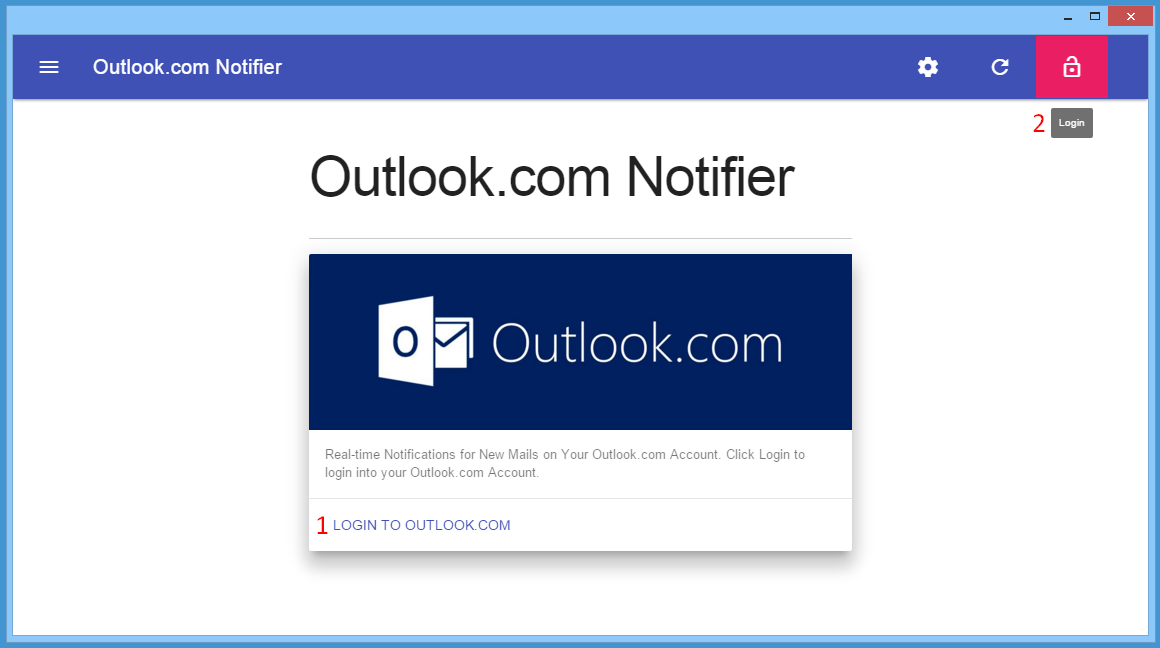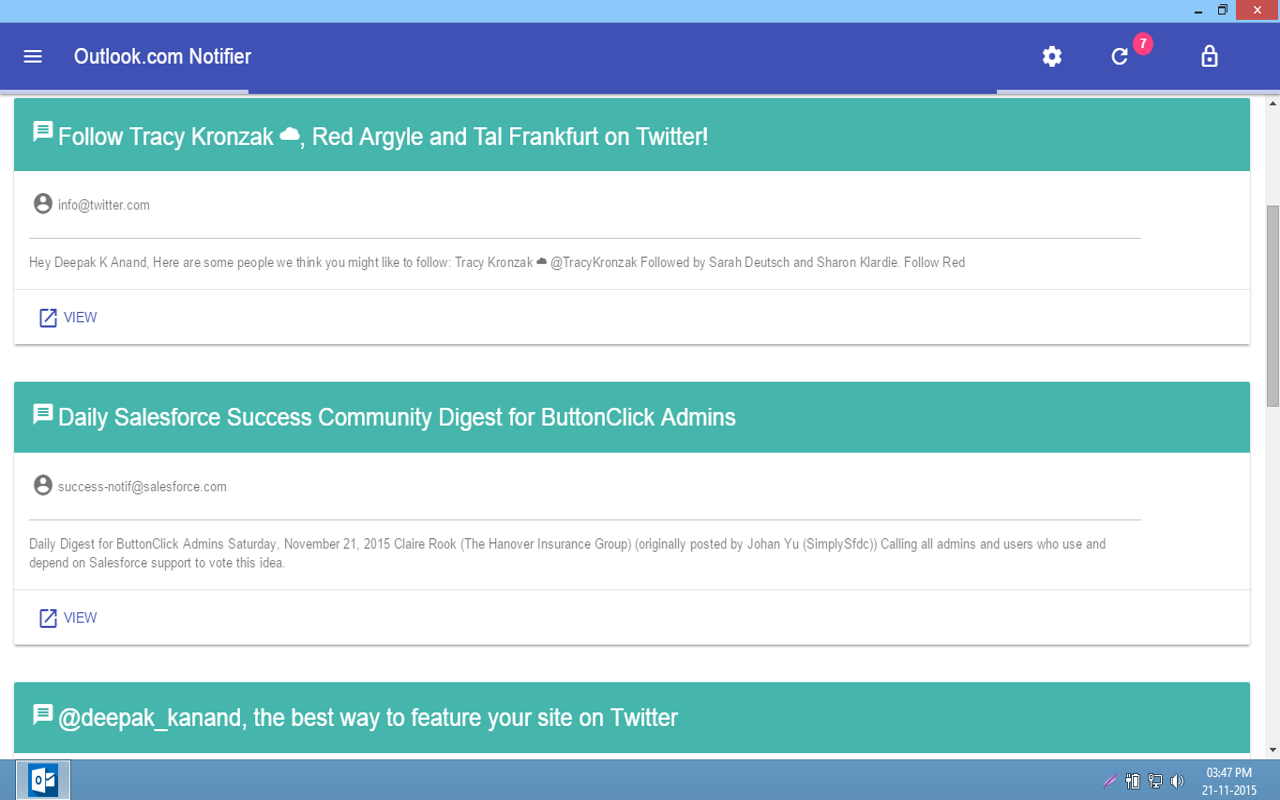Contact Us
- Support
- Usage
- Logging into Outlook.com Account
Logging into Outlook.com Account
- Click Login link from the menu bar to login to your Outlook.com Account. Alternatively you can also click on the button on the splash card to perform the same action.
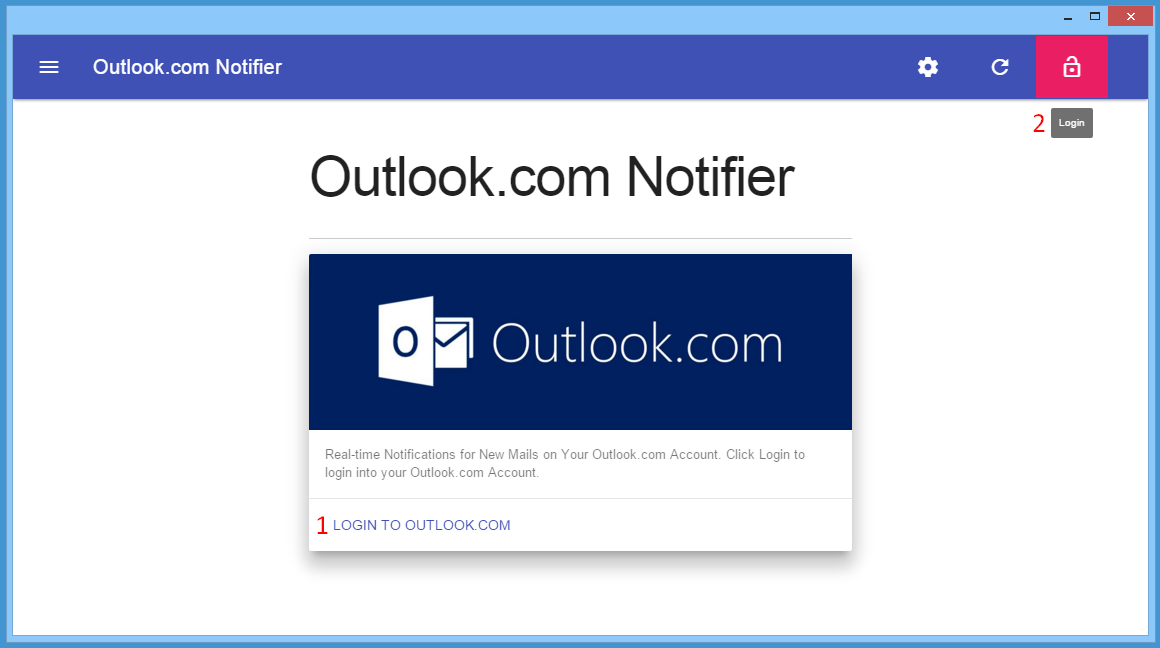
- You'll then be redirected to a login screen where you can input your Outlook.com Account Username. Upon entering a valid Username, you'll be prompted to enter the Password.
- You'll then be redirected to a User Consent Screen that will ask you to confirm whether to allow the app[Outlook.com Notifier] to access your inbox or not.
- After a successful confirmation, you'll start seeing your top 10 unread emails right within the app. But the Unread Message Counter on the menu bar(alongside the Refresh link) will display the total number of unread messages in the inbox.
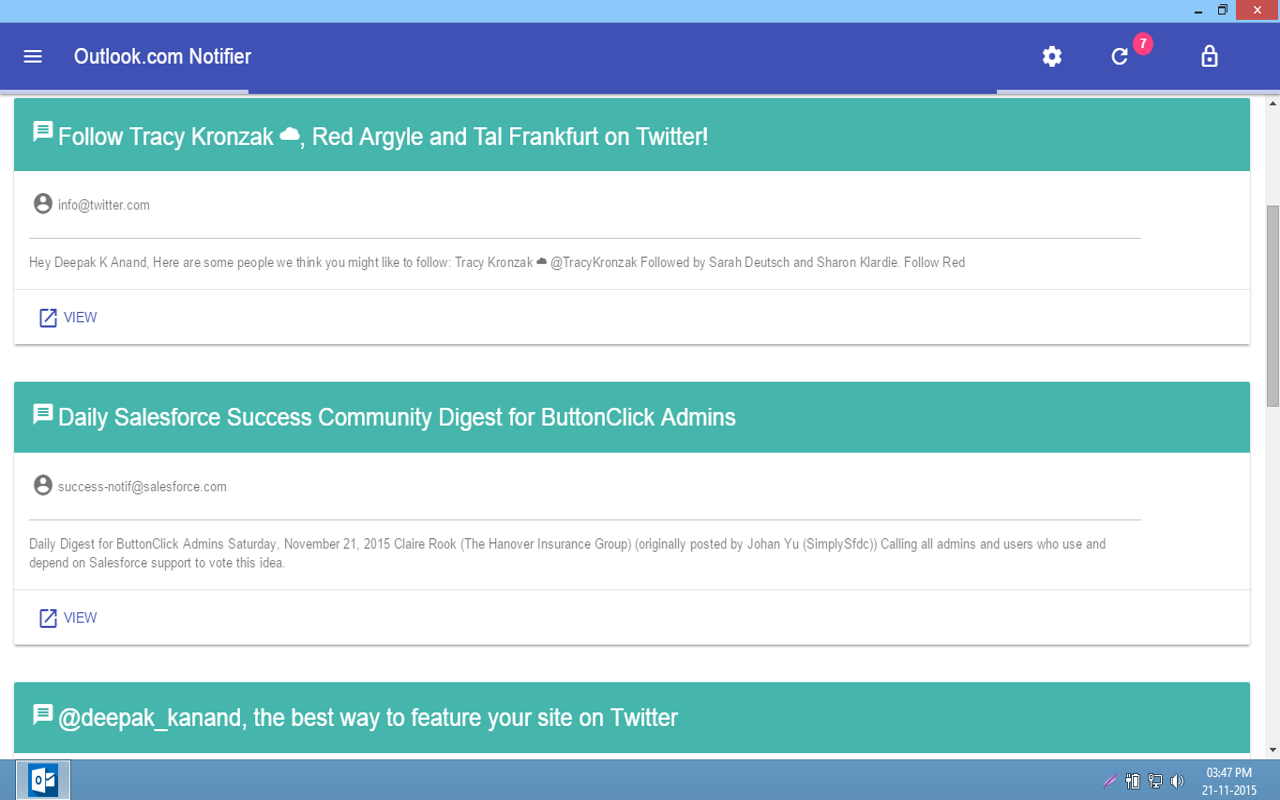
Points to Note
- The Outlook.com Notifier App uses the secure Open Authorization 2 Protocol to access your Outlook.com Inbox. It will never save your Username or Password instead saves a pair of tokens as a mode of authorization.
- It's very important to note that the App neither stores the emails or it's contents nor manipulates your emails. It simply checks your inbox at the specified intervals to see if there are any unread emails or not.
- After a successfully login, the App will remember the tokens for a span of 14 days after which you'll be prompted to login again.